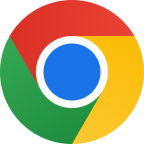How to check if someone is stealing your Wi-Fi
Your Wi-Fi can be a quiet target for neighbours or other unauthorised users if it’s unsecured or if you’re using a weak password. Slow connection speeds or high data usage could be signs of unwanted visitors. Here’s how to check if someone is piggybacking on your network and what you can do to secure it.
1. Understand how Wi-Fi devices connect
Every device that joins your Wi-Fi network gets assigned a unique IP and MAC address by your router. The MAC address is like a digital fingerprint, allowing you to identify individual devices. You can access your router settings to see all connected devices and determine if there are any unfamiliar ones on your network.
2. Check connected devices
To access the list of connected devices:
- Open a web browser on a device connected to your Wi-Fi and type your router’s IP address (often “192.168.1.1” or “192.168.0.1”).
- Log in with your router’s username and password (usually found on the router’s label or in the manual).
- Look for the section labelled “Connected Devices” or “Device List”. Any unfamiliar device names might be a sign of a Wi-Fi leech.
Many devices label themselves by owner name or type (e.g., “Jane’s iPhone”). If you spot “John’s Laptop” but don’t have a John in the household, you’ve likely found an intruder.
3. Use Wi-Fi monitoring tools
Specialised apps can simplify this process if you’re unsure about checking your router’s settings. For Android users, apps like WiFi Thief Detector help spot unauthorised devices. iOS users can try WiFi Guard, which works similarly. Another option, Wireless Network Watcher, works for both Windows and MacOS users and displays connected devices in real-time.
If you’re uncertain about which devices are authorised, try turning off each one manually to see them disappear from the list. This can help pinpoint unfamiliar devices that stay active.
Must read: Why you should encrypt your Wi-Fi network and how to do it.
4. Observe data activity on your router
Another quick method is to turn off all your Wi-Fi-connected devices and watch your router’s data activity. Most routers have indicator lights for data transfer. If data is still flowing with everything shut down, there may be an unauthorised device on your network.
Securing your Wi-Fi network
Now that you know how to detect piggy backers, securing your Wi-Fi is essential. Here are key tips to lock down your network:
- Set a strong password: Use WPA2 or WPA3 encryption for better security, and avoid easy-to-guess passwords like “12345” or “password”.
- Change the default router login: Most routers come with default usernames and passwords (usually “admin”). Changing this prevents others from accessing your settings.
- Hide your SSID: If you don’t want your network visible, you can hide your SSID (network name). This prevents your Wi-Fi from appearing in device search lists, although you’ll need to enter the SSID manually to connect.
- Enable MAC filtering: This feature allows only approved devices to connect to your Wi-Fi. Although it can be inconvenient if you frequently have guests, it’s an added layer of security.
When in doubt, change your Wi-Fi password
If you suspect an intruder but can’t identify them, changing your Wi-Fi password is a quick fix. While it means reconnecting all your devices with the new password, it ensures that unauthorised users are locked out. More importantly, connect the most delicate mobile access to your details with a VPN service.
By regularly checking your network’s connected devices and following these security practices, you can easily spot and block any Wi-Fi thieves. A secure network not only gives you peace of mind but also ensures you’re the only one enjoying the full speed and safety of your Wi-Fi connection.