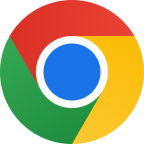How to stop or block spam texts on iPhone
Spam texts are arriving on every mobile phone every day, as many marketers use this method to reach potential customers. Scammers also use text messages to spread malware. That's why you should never click on a link attached to a text or email from an unknown sender. Most people unwittingly become accustomed to spam text messages, which clutter their inboxes.
Spammers get your number through companies you've given your number to, or through data leaks. Some have obtained people's private numbers by randomly trying different numbers. Whatever the method, their sole aim is to send you unsolicited messages about their product or service or, in the case of a scam, to get you to click on a link with a wonderful offer that, if you click on it, will install malware.
Fortunately for iPhone users, there is a way out. iPhone allows users to filter messages using Message Filtering, which is available in Settings. To enable it, click Settings, then tap Messages. Scroll down to Filter unknown senders and turn it on.
With this enabled, the next step is to disable notifications from unknown senders. Open the Settings app and tap Notifications. Scroll down and tap Messages. Click Customise notifications, and under the Allow notifications heading, uncheck 'Unknown senders'. If you follow these steps, your inbox will no longer be cluttered and you will no longer receive unnecessary notifications.
This is the only way to get rid of the annoyance of spam and is more effective than blocking every number that has sent you spam. Now, every time you open your messages app, you'll be presented with the message you want to see.
It's a good idea to check the screened messages from unknown senders section, as most messages from companies, banks or health services are listed there. Make sure you check this section if you are expecting an important SMS, such as a one-time password or verification code.