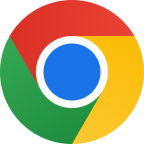Mac: how to scan for malware and remove it
Malware is a growing problem for Mac users as cybercriminals take an increased interest in targeting them with malicious software. Most malware could be spotted running on Mac by how slow the performance will become. A browser homepage change, pop-ups and intrusive ads, constant auto-rebooting, and browser redirects can also dictate a possible malware infection.
To scan for malware on Mac, you simply don’t need any external malware scanning software because every Mac comes with built-in antivirus software called XProtect. XProtect is a malware detector which scans your Mac for malware using a database of virus signatures maintained by Apple. The XProtect system gives a warning when you download malware that it knows about and offers a solution on how to get rid of it. Apple updates XProtect automatically, and it runs on default on macOS.
Checking for viruses with Activity Monitor is another better approach as it offers a thorough background check, revealing the apps that are running on your system, including malware. To check viruses with Activity Monitor:
- open Activity Monitor from Application > Utilities
- go to the CPU tab, if you are not already in it
- click the % CPU column to sort high to low, and look for high CPU use
- if you see an app that looks suspicious, search for it on Google. You should find information that confirms whether or not it’s malware
- check and delete the malicious apps and empty your trash.
You can also check for suspicious apps by going to the Application folder and looking it through. If you see any app you don’t recognise, quickly search on Google to see if they are legitimate. Crosscheck and delete the bad apps and empty your trash.
Some malware often loads automatically when you start your Mac, and you can find them in your macOS login items list. In System Preferences, select Users & Groups. Enter the Login Items tab and look through the list. Click the Minus button to remove any login item you think is suspicious.
Some sophisticated malware could be running on your background even after deleting and cleaning your trash. Shutting down the system and restoring from a backup will help. Also, wiping your Mac through factory resetting and then reinstalling macOS and any other app from scratch will offer a complete solution.
When it becomes apparent that your Mac is infected and you are trying to fix it, stay offline and boot your Mac up in Safe mode. Cancel bank and credit card details by contacting your financial institution and reset your passwords. If you must employ any external virus scanner and cleaner, be sure of the programmer and crosscheck their privacy policy.